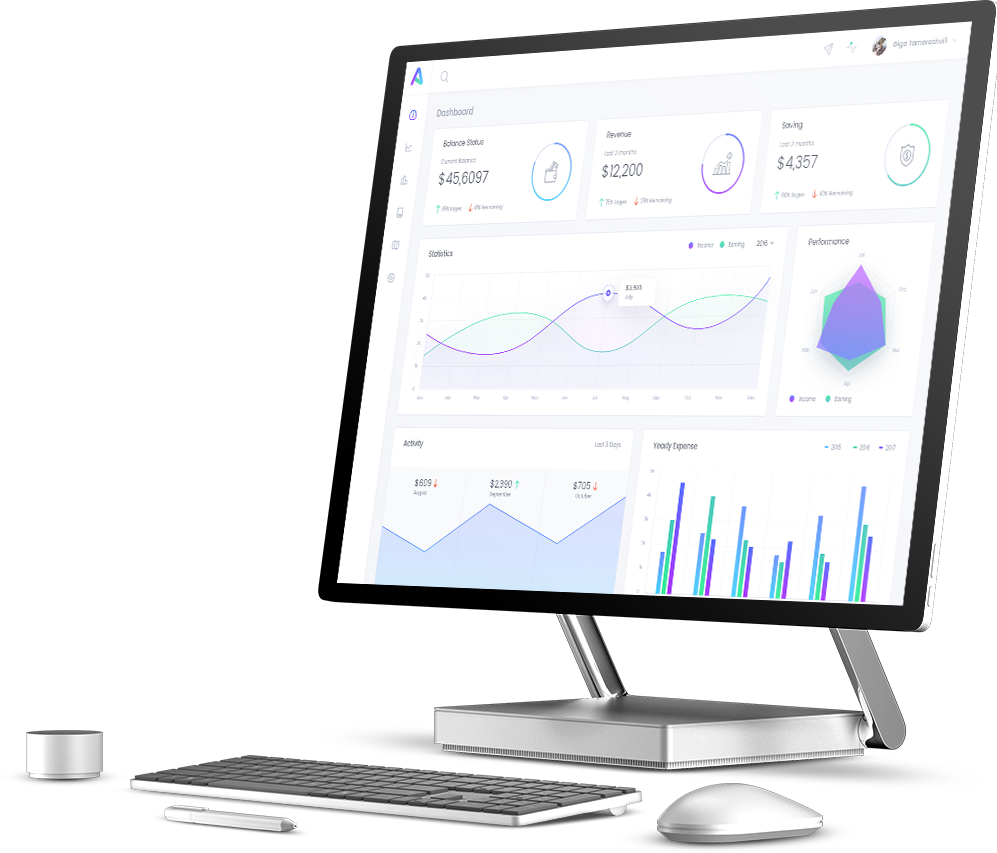HOW TO CONFIGURE BRANDSSYNC
Quick guide to configure BrandsSync and start selling on Shopify
During the installation of the BrandsSync App, a wizard will help you configure your first product import into your Shopify store.
During this procedure you can choose how to configure your Shop and then how to build your product sheets, how to organize categories and showcases.
Let’s start to importing the Brandsdistribution catalog together!
Warning: BrandsSync does not support multilingual and multicurrency sites. In the configuration phase you will be required to choose which language to import (therefore in which language the products will be imported) and the currency to be applied to the sales prices.
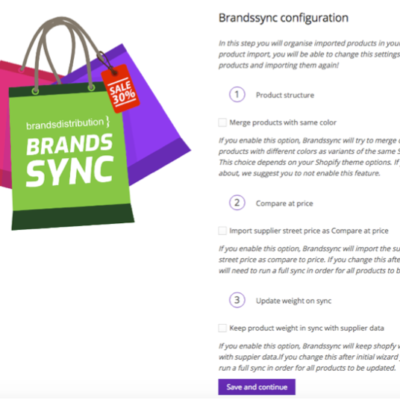
Now you can start setting up your shop on Shopify! Customize your shop with the available configurations:
Catalogue configuration
Configuration 1 – catalogue
Thanks to the flexibility of BrandsSync you will be able to decide whether the color variants of a product will be considered for all intents and purposes of the different products or whether you prefer to manage them as variants of a product and then show them within a single tab.
If you decide to consider the color variants as individual products, you will NOT need to tick the box in configuration 1.
If, on the other hand, you decide to create a different product with each color variant, you will need to TICK the box in configuration 1.
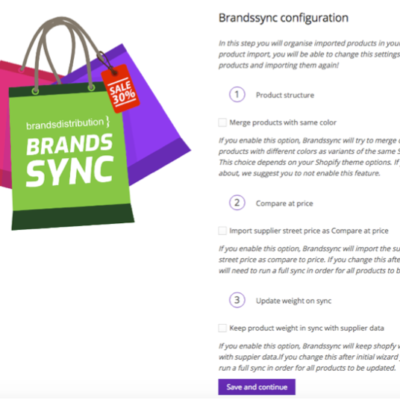
Configuration 2 – catalogue
Knowing the weight of the products is essential to be able to give complete information to your customers. BrandsSync allows you to import the weight information of each product directly from Brandsdistribution. Simply tick the box ‘Keep product weight in sync with supplier data’ and each product will also display the weight within its specifications in the product sheet.
In this way you can calculate the shipping costs if you decide to send the products directly to your customers.
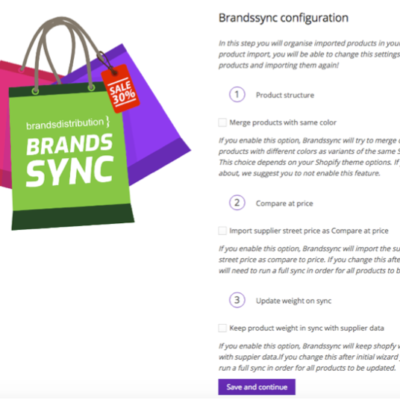
Configuration 3 – catalogue
Has your customer purchased a product and at the time of ordering from Brandsdistribution this product is unavailable? The management of credit notes in the event of unavailability of the product is always problematic.
BrandsSync allows you to overcome this problem thanks to intelligent functionality.
When configuring the App you can decide NOT TO IMPORT products that have a stock level lower than a threshold of available products.
To enable this feature you must enter a number other than 0.
For example, if a number equal to 10 is entered, BrandsSync will not import products with availability lower than 10 pieces in the Brandsdistribution’s warehouse.
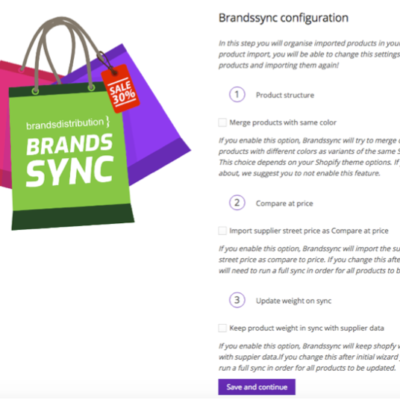
Configuration of sale prices
BrandsSync allows you to quickly and easily set sales prices starting from the prices imported by Brandsdistribution.
The prices imported by Brandsdistribution are:
- Product cost
- Recommended price
- List price
You can automatically set the calculation of your sales prices by defining a markup that is calculated on the cost of the product or on the recommended price or on the list price.
In this phase of the configuration you can decide which reference price on which to calculate your markup (which you will define in point 3).
You can choose to calculate the markup from:
- Product cost. Select option A
- Recommended price. Select option B
- List price. Select option C
For example:
If you have imported a bag with the following prices:
- Product cost = € 30
- Recommended price = €60
- List price = € 90
If you want to set your markup for example as 100% of the purchase price from Brandsdistribution, or the cost of the product, choose option A. The final price for your customers will become:
Sale price = Product cost + 100% *Product cost = €60
If you want to set your markup for example, as 20% of the price recommended by Beandsdistribution, choose option B. The final price for your customers will become:
Selling price = Recommended price + 20%* Recommended price = €72
If you want to set your markup for example as 10% of the list price imported by Brandsdistribution, choose option C. The final price for your customers will become:
Sale price = List price + 100% * List price = €99
If you want to be sure of a fixed profit margin, we recommend option A.
Usually the cost of the product <Recommended price <List price
Your margin is given by:
Margin = Sales Price – Product Cost
Now let’s look in detail at how to configure price import and markup calculation.
Configuration 1 – prices
Configure your sales price starting from the cost of the product, the recommended price or the list price, choosing between options A, B and C.
You have already imported the products choosing option B but want to change to option A?
This operation is rather delicate; therefore, you will have to delete all the products and re-import them with the new markup calculation system you have chosen. In this way you will be able to select option A and your prices will be re-calculated and published with the new calculation method.
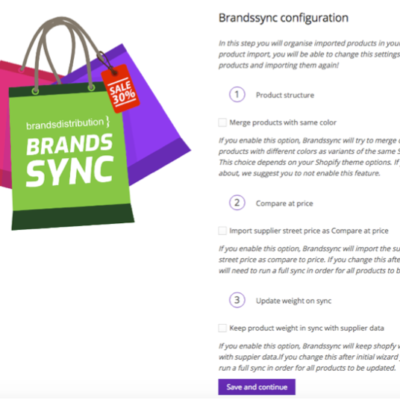
Configuration 2 – prices
In step 2 of the configuration you will have to choose the markup percentage that will be applied according to the rules you established in Step 1.
The percentage is indicated with a number between 0 and 100.
It will also be possible to apply percentages reserved only for some brands, for some categories, or for certain sub-categories from the catalogue you have imported. These additional rules can be set at any time from the BrandsSync App dashboard by clicking on ‘Pricing Rules’.
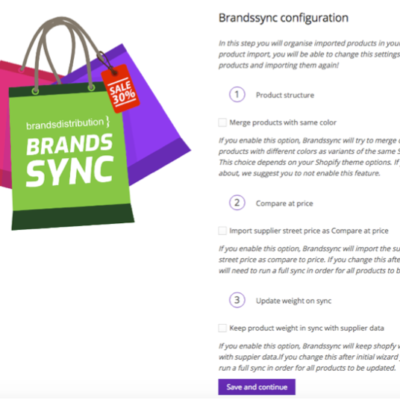
Configuration 3 – prices
After defining the markup, you can add or remove a fixed amount in the currency defined by the shop. The fixed amount may be an additional margin or it may be a fixed discount that you decide to apply to the entire catalogue.
If for example you have established that
Selling price = cost price + cost price*50%
and you want to add a fixed amount of € 10 to the sale price, your final selling price will become:
Selling price = cost price + cost price*50% + €10
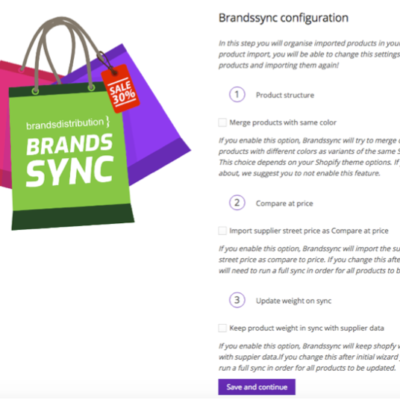
Configuration 4 – prices
Automatic calculation of the selling price can determine visually unattractive prices for your shop. BrandsSync allows you to automatically configure the type of price rounding. It is in fact possible to set a rounding:
- Null, or the selling price is exactly equal to the mathematical calculation pre-set in steps 1, 2 and 3
- Rounding to xxx.99 or for example 23.99
- Rounding to xx9.00 or for example 29.00
- Rounding to xx.9.99 or for example 29.99
The definition of the selling price is therefore automatic and immediate.
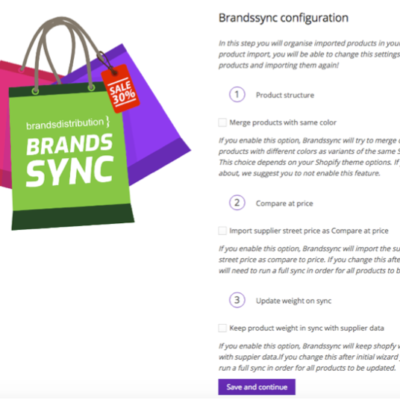
Configuration 5 – prices
With this configuration it is possible to establish a MINIMUM markup below which the sale price will not be calculated. If for example:
- Cost price = €50
- Recommended price = €70
- List price = €100
- Base price = Cost price
- Markup = 10%
- Fixed amount – €15
- Minimum mark up 5%
The automatic calculation of the selling price in this example is:
Sale price = cost price €50 + 10% cost price (€5 markup) – €10 (minimum amount) = €45 ➔ which is below the cost price!
By setting a minimum markup of 5% of the final sale price is equal to €52.50
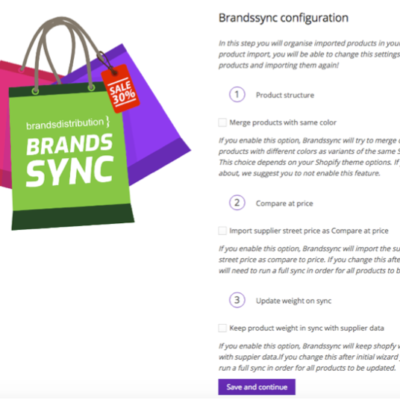
Product configuration
BrandsSync allows you to quickly import the product catalogue from Brandsdistribution in just a few clicks.
In just a few steps you can configure your store and sell in dropshipping mode.
During the configuration of the App you can decide whether to import some of the information related to the products that can be useful in the configuration of your shop on Shopify.
Configuration 1 – product tags
Products can be imported with a TAG that indicates the brand. This TAG can be customized during import.
If, for example, you want to import the brand TAG and customize it by prefixing BRAND, it will be sufficient to write the text BRAND in the space corresponding in configuration 1. In this way all the products will have a TAG that will consist of:
BRAND + brand tag
For example
BRAND ARMANI
BRAND PRADA
BRAND GUCCI
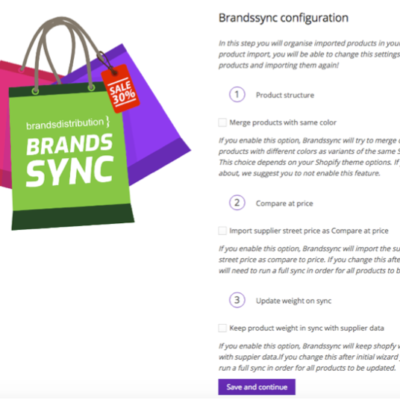
Configuration 2 – category tag
Products can be imported with a TAG that indicates the product category of the product. This TAG can be customized during import.
If, for example, you want to import the category TAG and customize it by entering CATEGORY, it will be sufficient to write the text CATEGORY in the space corresponding to configuration 2. In this way, therefore, all the products will have a TAG that will consist of:
CATEGORY + category tag
For example
CATEGORY CLOTHING
CATEGORY SHOES
CATEGORY BAGS
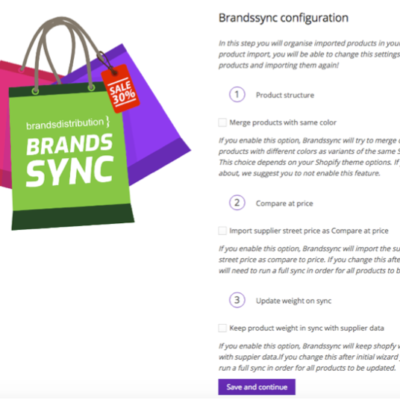
Configuration 3 – sub category tag
Products can be imported with a TAG that indicates the product sub-category of the product. This TAG can be customized during import.
For example, if you want to import the sub-category TAG and customize it by entering SUBCATEGORY, it will be sufficient to write the text SUBCATEGORY in the space corresponding to configuration 3. In this way, therefore, all the products will have a TAG that will consist of:
SUBCATEGORY + subcategory tag
For example
SUBCATEGORY JACKETS
SUBCATEGORY POLO
SUBCATEGORY SHORTS
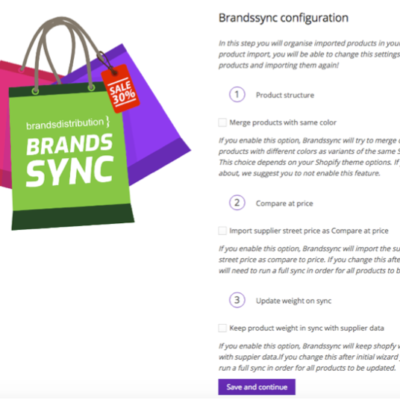
Configuration 4 – gender tag
Products can be imported with a TAG that indicates the gender (man, woman, boy, girl, unisex) to which the product refers. This TAG can be customized during import.
For example, if you want to import the gender TAG and customize it by prefixing GENDER, it will be sufficient to write the text GENDER in the space corresponding to configuration 4. In this way all the products will have a TAG that will consist of:
GENDER + genre tag
For example
GENDER MAN
GENDER WOMAN
GENDER BOY
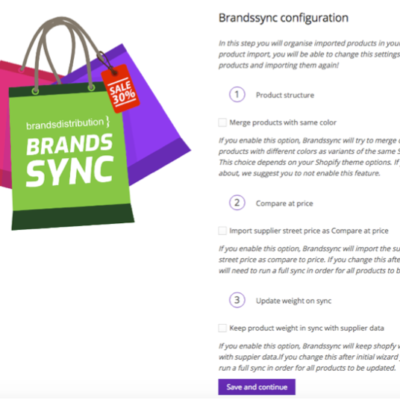
Configuration 5 – color tag
Products can be imported with a TAG that indicates the color of the product. This TAG can be customized during import.
For example, if you want to import the colour TAG and customize it by prefixing COLOR, it will be sufficient to write the text COLOUR in the space corresponding to configuration 5. In this way, therefore, all the products will have a TAG that will consist of:
COLOUR + colour tag
For example
COLOUR PINK
COLOUR GREEN
COLOUR RED
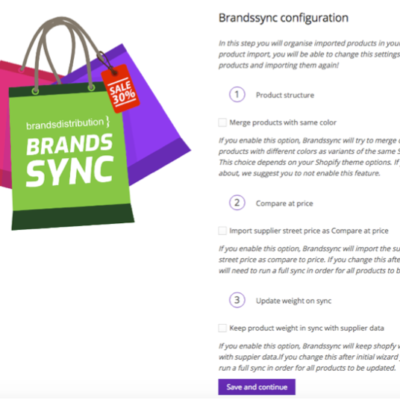
Configuration 6 – season tag
Products can be imported with a TAG that indicates the season of the product. This TAG can be customized during import.
For example, if you want to import the season TAG and customize it by prefixing SEASON, it will be sufficient to write the text SEASON in the space corresponding to configuration 6. In this way, therefore, all the products will have a TAG that will consist of:
SEASON + season tag
For example
SEASON AUTUMN-WINTER
SEASON SPRING-SUMMER
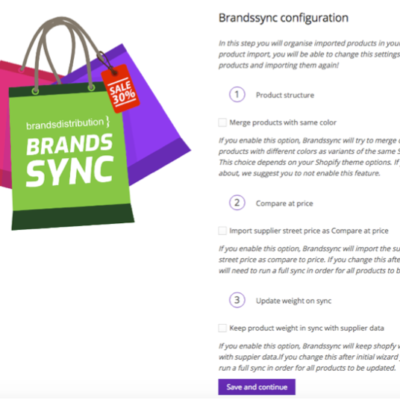
Configuration of the sale location
Configuration 1 – location
Dropshipping allows you to sell products without worrying about logistics or warehousing. Unlike a classic online shop, it is not necessary to pre-purchase products and manage order logistics.
When configuring the BrandsSync App you will need to define the country from which you are selling. Typically this is your residence or the address from which you will invoice your customers’ purchases.
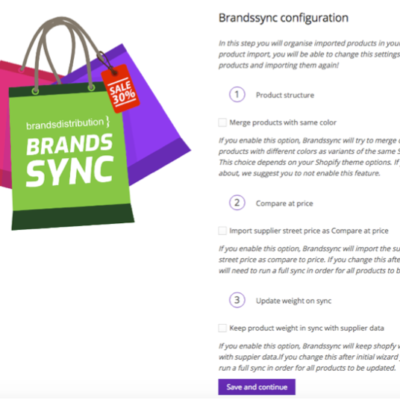
Configuration of the order management mode
Configuration 1 – orders
Order management is the most delicate phase of a shop sales process. Your customer, after the purchase, expects to receive the products intact and in the shortest possible time. Communication with your client at this stage must be reassuring and ongoing. For this reason, BrandsSync allows you to keep your customer updated on the status of your order. You can configure automatic status updates via email, directly during the App configuration phase.
Selecting the ‘Status Change Notification’ option, allows the BrandsSync App to automatically send your customer order management update emails.
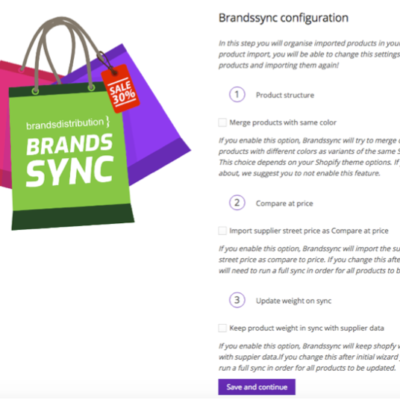
Configuration 2 – orders
Sales with the Dropshipping mode allows you to outsource the logistics and shipment of the goods. A product you have sold to your customer will be sent directly by Brandsdistribution in “neutral” mode. If you want to completely outsource the logistics and shipping process, during the configuration of the App you DO NOT check the ‘Fixed order destination’ box.
If, on the other hand, you prefer to manage shipments directly to your end customers, we will send orders to your address (or to the address you choose in step 3).
You will receive all the products ordered by your customers directly to the address you have chosen. In this way you can directly organize shipments for your customers, personalizing the packaging and managing promotions and flyers within the order itself.
If you want to manage the shipments directly, select the ‘Fixed order destination’ box.
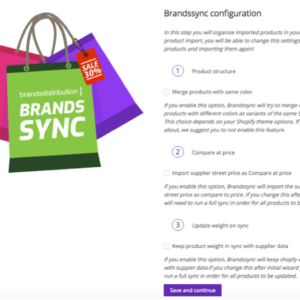
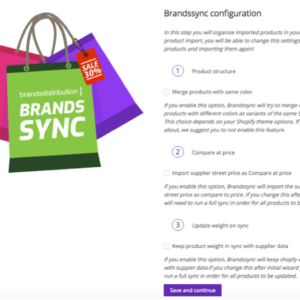
Configuration 3 – orders
By selecting the direct management of shipments in step 2, you will have to indicate the address to which we will send the orders. This address can be modified later in the APP and / or in your profile on Brandsdistribution
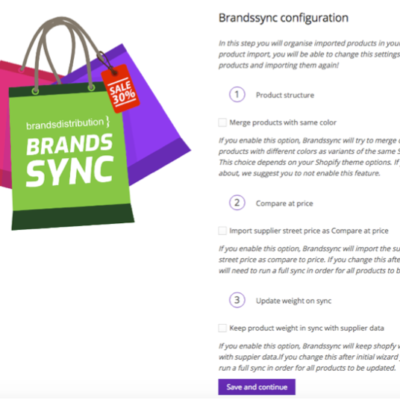
Now you can start configuring your shop on Shopify! Would you like to know more?